Microsoft Word Tips: Save changes to all open Word documents at one time
 Friday, July 15, 2011 at 2:05PM
Friday, July 15, 2011 at 2:05PM This simple technique comes in handy when you're working in multiple documents and want to make sure you've saved your changes to all of them. I actually use it most often when I've made a change to a template and want a quick way to save that change on the fly (before I've had a chance to forget I made a change I want to keep).
In Word 2003 and earlier, just press the [Shift] key and pull down the File menu. Word will display the Save All command on the menu, above the Save As command. Choose Save All and Word will prompt you to save each document (or template) that has any unsaved changes. This is more efficient than having to navigate to each document individually and click Save.
If you use Word 2007/2010, this won't work. But you can add the Save All command to your Quick Access Toolbar:
- Click the Office button (File in 2010) and click Word Options.
- Click Customize in the left-hand column.
- Select Commands Not In The Ribbon from the Choose Commands From drop-down list.
- Scroll down and select Save All.
- Click the Add button and then click OK.
 How To,
How To,  Office,
Office,  Office 2010,
Office 2010,  Word
Word 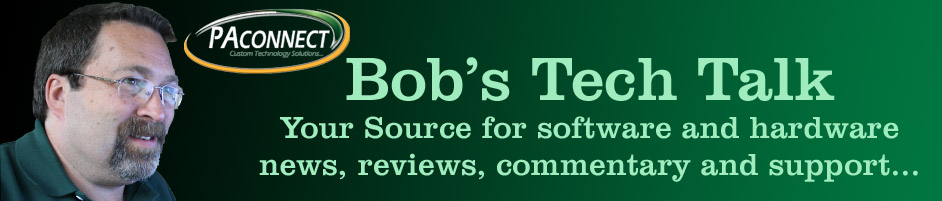

Reader Comments