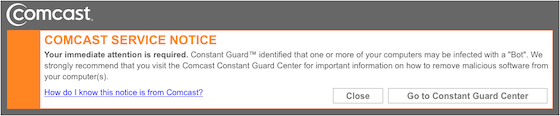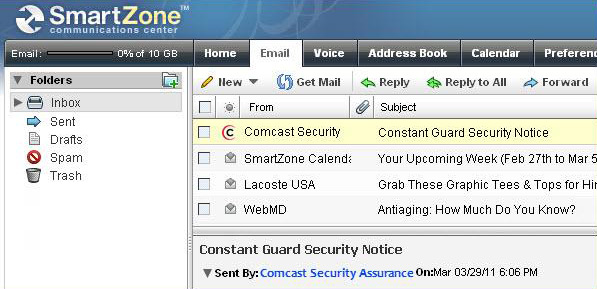The Toshiba Thrive (strange name) will become available towards the middle of this month from which you can pick from one of three models (8, 16 and 32GB). Priced at $429.99, $479.99 and $579.99 respectively. This appears to be a WiFi only machine at this time and doesn’t show any 3g or 4g radios as part of the package. It is running Android 3.1 (Honeycomb) and touts having a bright responsive multi-touch, high resolution 10.1 inch screen. The LED-backlit display is well-sized for surfing the Internet, and engineered with exclusive adaptive display technology, which adjusts brightness and contrast to the surrounding light conditions. Thrive not only has a well-sized display, but really rises to the occasion when it comes to expanded entertainment. Use its built-in HDMI port to share on a big screen TV all the stuff you've captured and carried around - in up to 1080p Full HD resolution.
The Toshiba Thrive (strange name) will become available towards the middle of this month from which you can pick from one of three models (8, 16 and 32GB). Priced at $429.99, $479.99 and $579.99 respectively. This appears to be a WiFi only machine at this time and doesn’t show any 3g or 4g radios as part of the package. It is running Android 3.1 (Honeycomb) and touts having a bright responsive multi-touch, high resolution 10.1 inch screen. The LED-backlit display is well-sized for surfing the Internet, and engineered with exclusive adaptive display technology, which adjusts brightness and contrast to the surrounding light conditions. Thrive not only has a well-sized display, but really rises to the occasion when it comes to expanded entertainment. Use its built-in HDMI port to share on a big screen TV all the stuff you've captured and carried around - in up to 1080p Full HD resolution.
 Main Specifications:
Main Specifications:
- Product Type: Tablet - black
- Operating System: Android 3.1
- Dimensions (WxDxH): 10.7 in x 0.6 in x 7 in
- Weight: 1.6 lbs
- Display: 10.1" TFT - LED backlight - 1280 x 800 - Multi-Touch
- Processor: NVIDIA Tegra 2 1 GHz ( Dual-Core )
- RAM: 1 GB
- Memory (depending on model): 8 GB, 16 GB or 32 GB
- Supported Flash Memory Cards: SD Memory Card, SDHC Memory Card, SDXC Memory Card
- Wireless Connectivity: 802.11b/g/n, Bluetooth 3.0 HS
- Digital Camera: Rear + 2 Megapixel front
- HD Video Recording: 720p
- Supported Digital Video Formats: MPEG-4, H.263, H.264
- Supported Digital Audio Formats: MP3, WMA, AAC, MIDI, AMR, AAC +, OGG
- Sensors: Ambient light sensor, gyro sensor
- Manufacturer Warranty: 1 year warranty
Software - Clock, Calculator, Quickoffice, Virtual Keyboard, Google Talk, Gmail, YouTube, Adobe Flash Player, Swype, Google eBooks, Android Browser, Android Market, Android Music Player, Gallery, Google Music, Google Places, Google Latitude, Google Search, Google Calendar, Google Calendar Sync, Google Contacts, Google Contacts Sync, Google Voice Search, LogMeIn Ignition, Hardwood Backgammon, Hardwood Euchre, Hardwood Solitaire, Hardwood Hearts, Hardwood Spades, MOG Music, Printer Share, Need for Speed Shift, Toshiba App Place, Toshiba Book Place, Toshiba Start Place, Toshiba Media Player, Toshiba Service Station, Toshiba File Manager.
 Monday, July 11, 2011 at 12:09PM
Monday, July 11, 2011 at 12:09PM I am at the Allscripts/MyWay training center in Raleigh, NC for the next two weeks so I am mainly available via email and voicemail primarily. I am monitoring what is coming in so don’t be shy sending stuff over to me either by email of fax. I will be back in the office on 25th. See you then. I will be free most evening so I’ll still be posting things up to this site as well. Stay tuned for any information that I thing is pertinent on installation and training of the MyWay Product as I will be posting what I think you might be interested in.
 Allscripts,
Allscripts,  CCI News,
CCI News,  CCI Training,
CCI Training,  MyWay
MyWay 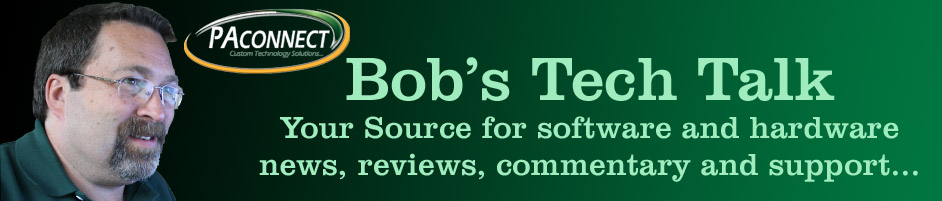
 The Toshiba Thrive (strange name) will become available towards the middle of this month from which you can pick from one of three models (8, 16 and 32GB). Priced at $429.99, $479.99 and $579.99 respectively. This appears to be a WiFi only machine at this time and doesn’t show any 3g or 4g radios as part of the package. It is running Android 3.1 (Honeycomb) and touts having a bright responsive multi-touch, high resolution 10.1 inch screen. The LED-backlit display is well-sized for surfing the Internet, and engineered with exclusive adaptive display technology, which adjusts brightness and contrast to the surrounding light conditions. Thrive not only has a well-sized display, but really rises to the occasion when it comes to expanded entertainment. Use its built-in HDMI port to share on a big screen TV all the stuff you've captured and carried around - in up to 1080p Full HD resolution.
The Toshiba Thrive (strange name) will become available towards the middle of this month from which you can pick from one of three models (8, 16 and 32GB). Priced at $429.99, $479.99 and $579.99 respectively. This appears to be a WiFi only machine at this time and doesn’t show any 3g or 4g radios as part of the package. It is running Android 3.1 (Honeycomb) and touts having a bright responsive multi-touch, high resolution 10.1 inch screen. The LED-backlit display is well-sized for surfing the Internet, and engineered with exclusive adaptive display technology, which adjusts brightness and contrast to the surrounding light conditions. Thrive not only has a well-sized display, but really rises to the occasion when it comes to expanded entertainment. Use its built-in HDMI port to share on a big screen TV all the stuff you've captured and carried around - in up to 1080p Full HD resolution. We received an email detailing primarily that there will be little change in the overall function that we have with Astaro and the products that we work with from them. What we will see is a different email format for our contacts, a new logo and updated marketing material but for the most part it will be business as usual.
We received an email detailing primarily that there will be little change in the overall function that we have with Astaro and the products that we work with from them. What we will see is a different email format for our contacts, a new logo and updated marketing material but for the most part it will be business as usual.  From the Astaro Blog:
From the Astaro Blog: